Faq's
How do I get in?
- Access the link provided (e.g. lavva.backoffice.pt)
- Enter the credentials provided to log in
- You will have to go to your email to get the confirmation code

How do I change the login image?
- On the home dashboard, go to Settings;
- Then where it says Login screen, click on the pencil above the image. We recommend that you always upload 1920 x 1080 sized images;
- Don't forget to submit;
How do I change the colour of the initial login theme?
- On the home dashboard, then Settings.
- Then where it says Login screen, choose the colour under Login colour.
- Don't forget to submit.
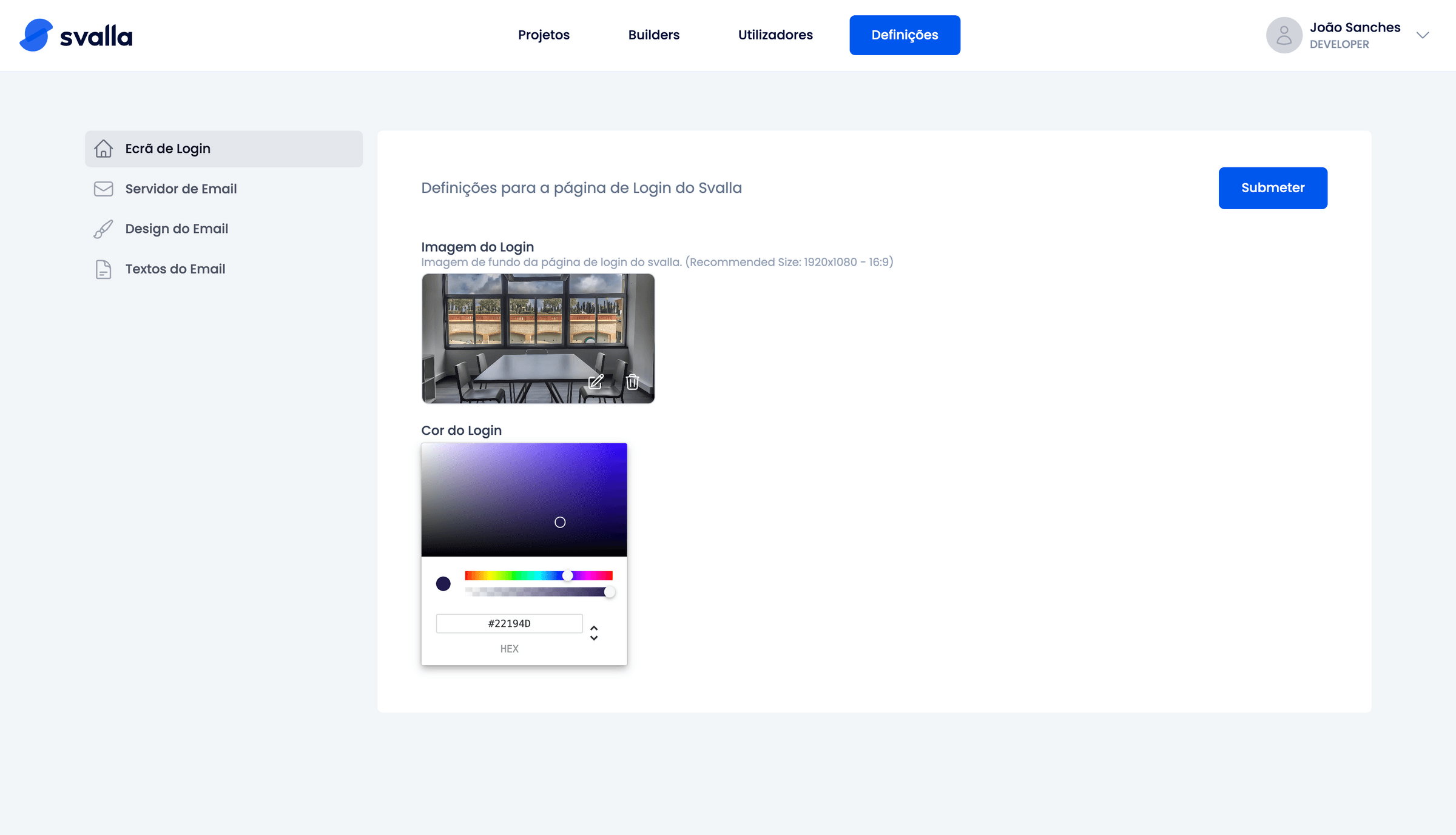
Can I have more than one project in the same backoffice?
Yes.
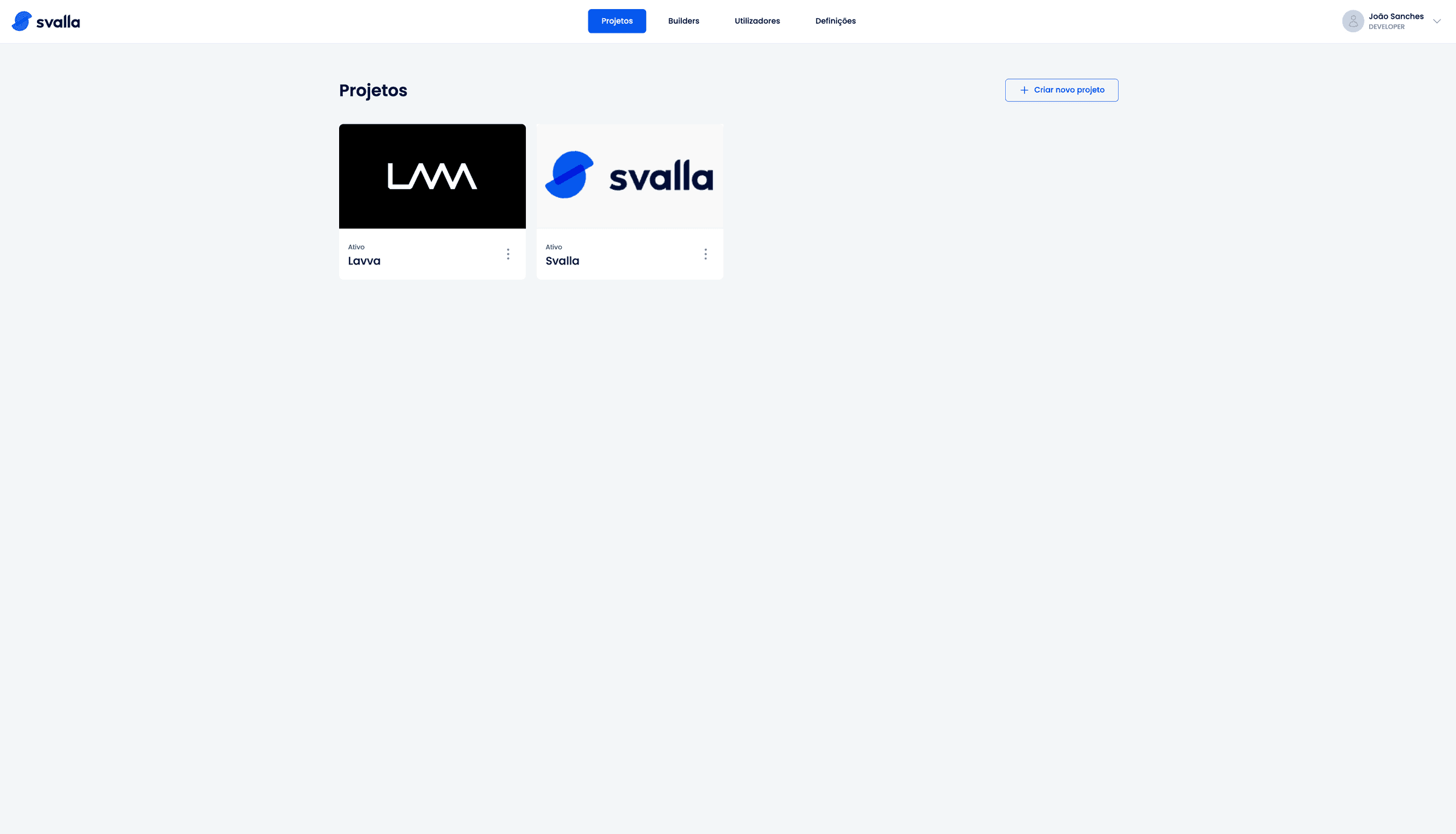
How do I change my mail server?
- On the home dashboard, go to settings;
- Then, where it says mail server, enter the desired settings. You can test the new data by clicking on the "Test" button;
- Submit the new data;
How do you personalise emails from forms?
- In the initial dashboard, go to Settings, then Email design;
- To personalise, just click on the pencil;
What does each of the "Profiles" have access to and what can they do?
- Administrator: Everything;
- Editor: Can only manage content;
- Contributor: Can manage content but needs someone to approve their changes in order to be published;
How do I create a new user?
- In the dashboard home menu, click on Users;
- Then click on "Add new user";
- Fill in your details;
- You will receive an email link to create your password;
- Click on the link in the email;
- Generate password;
- Log in;
How do I delete a user?
- In the dashboard home menu, click on Users;
- Go to the list and select the user you want to delete;
- Click on the three dots and choose delete;
- A pop-up appears to assign the deleted person's content to another user. Click ok. Done. The user is deleted;
How do I change my password?
- In the top right-hand corner where the user's name is;
- Open the menu and choose "My account";
- At the bottom of the menu there will be a field to change your password;
What are the icons in front of my pages doing?
More: Create page in the language above
Pencil: Edit page
Three dots:
- Pencil: Edit page
- Sheets: Duplicate page
- Trash: Delete page in one language or all languages (CAUTION)
- Globe: View page in browser
If I duplicate a page, what happens?
You'll create a page exactly like the previous one, with the same template, look and content.
What is my page slug?
The slug is the unique term that identifies the page and appears at the end of the url.
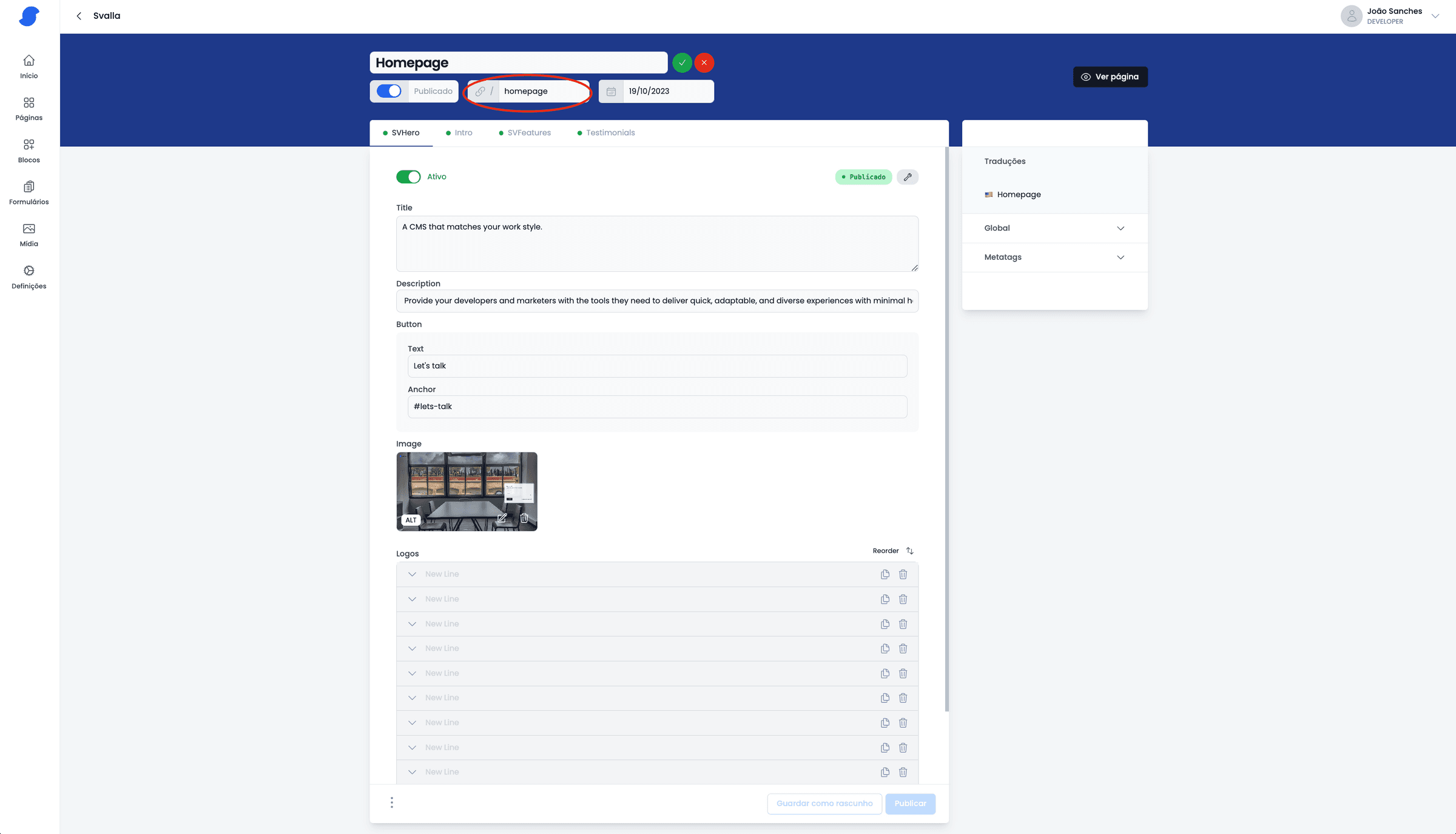
How can I create new pages?
- In the pages menu, click on "Create Page";
- Choose name and slug;
- Choose the template you want for that page;
Why have I just created a page but it appears in red and says draft?
This means that the page is not yet active/published, you need to activate it.
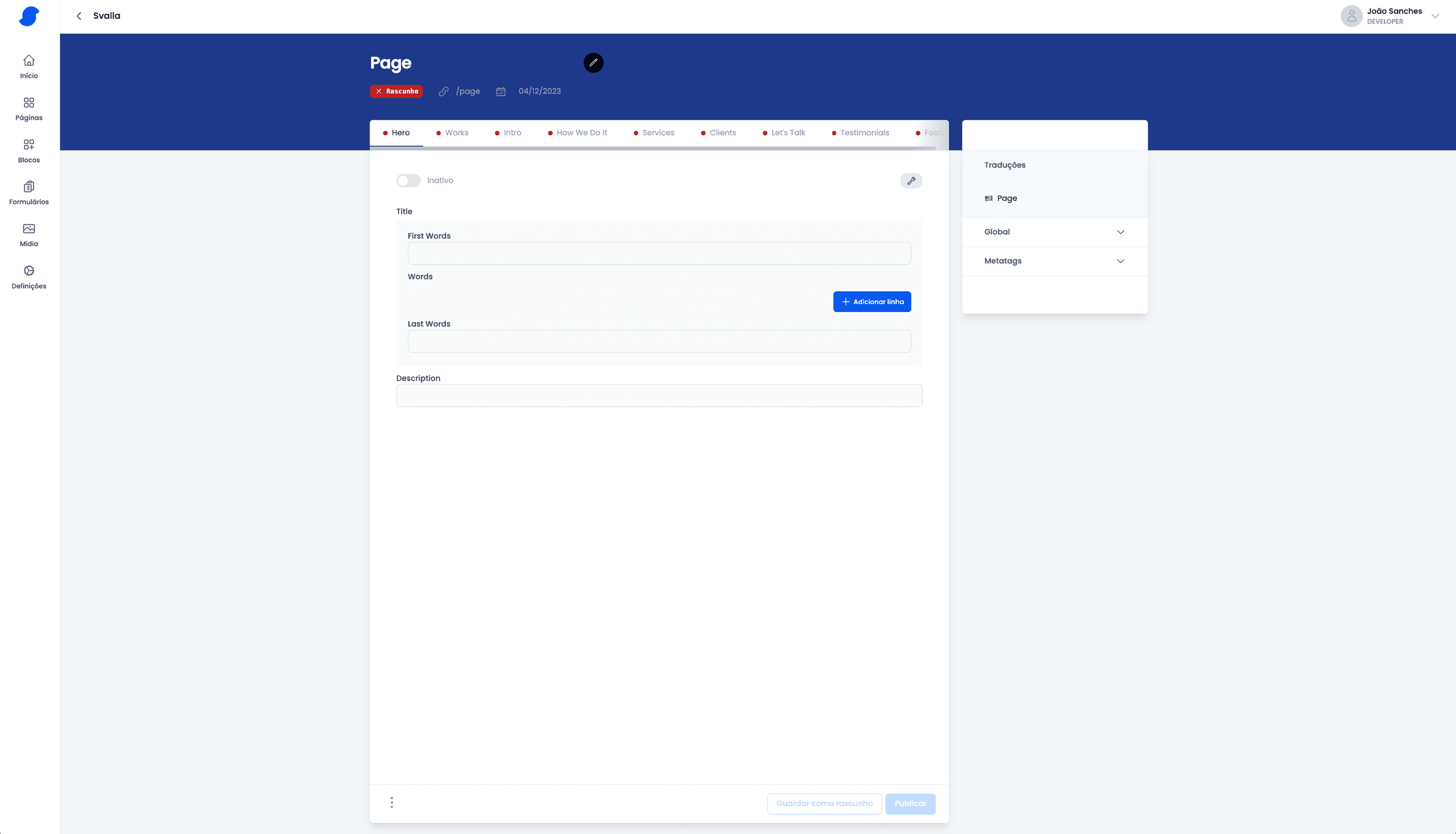
How do I activate my page?
- Click on the pencil to edit the page;
- Click on the button that says edit;
- Activate the switch/toggle that says "Draft";
- Don't forget to click on "Save changes" so that the changes are saved;
How do I change the name or slug of my pages?
- Click on the pencil to edit the page;
- Click on the me or slug of the page and you can change it there directly;
What are these tabs when I edit a page?
Each of these tabs corresponds to a section on the site, in order.
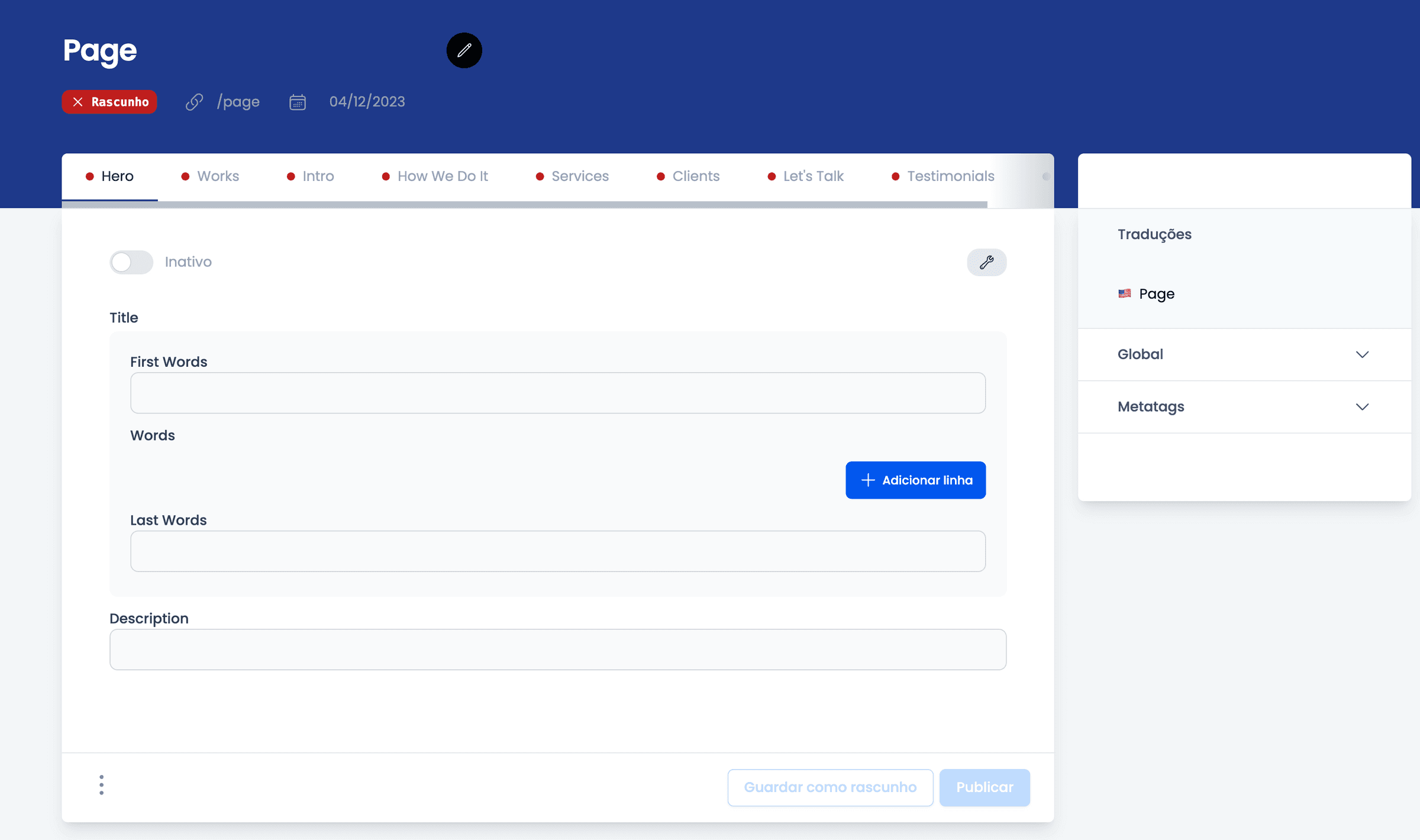
I have one or more sections with a red light, what's wrong?
Quer dizer que essas secções não estão ativas.
How do I activate my sections?
- At the beginning of each section there will be a switch/toggle that says "enable", you must activate it so that your section is active;
- If an error appears, it may be because you haven't filled in any fields in your section yet.
- Don't forget to click on "Publish" so that your changes are saved;
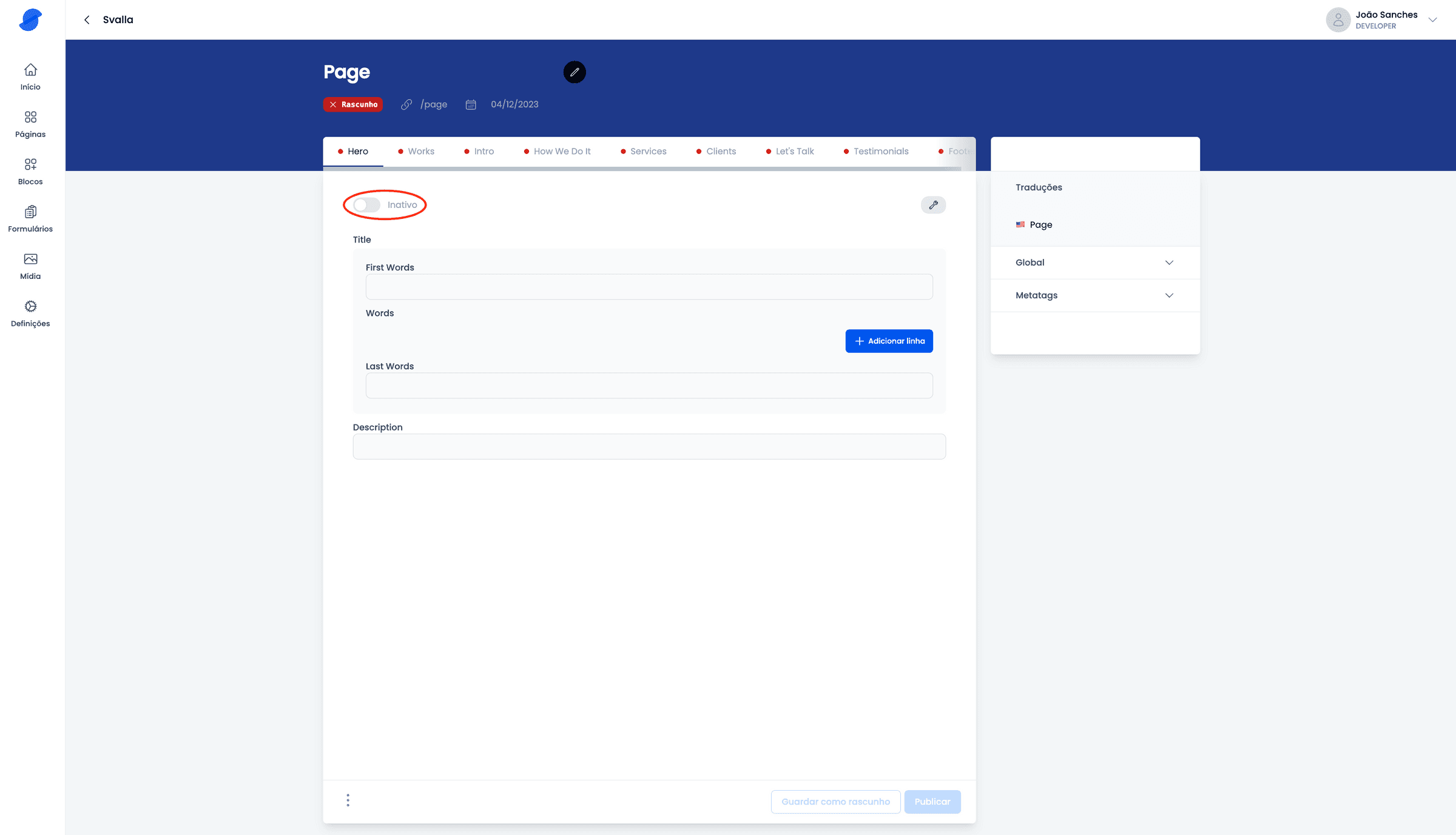
What are the switches that turn pages and sections on and off for?
They can be used to hide a section or page that you don't want to appear on the site, and they can also be used in case the page or section isn't ready yet and doesn't appear on the site.
How do I clone a page from one language to another?
- On the right-hand side of the menu you'll see an option called translations;
- Just click on the "+" in front of the language you want to create and svalla will clone another language already created;
I've made a mistake or I want to go back to an old version, how do I do that?
Don't worry, Svalla allows you to go back to an older version of the content
- To do this, click on the three dots next to the "save as draft" option.
- Select the revisions option
- And choose the version you want by clicking on "edit".
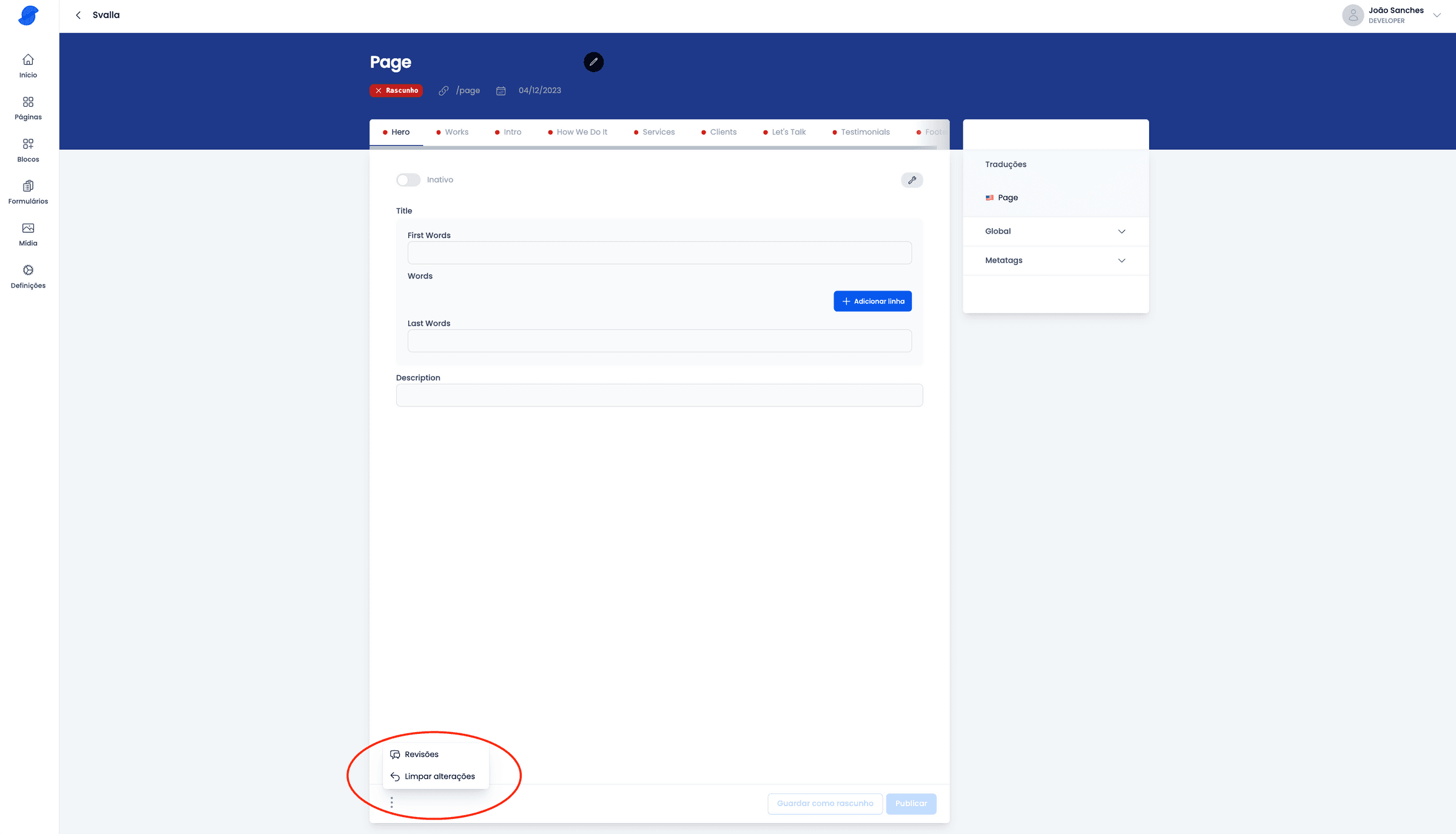
Is there any way of making changes to the content and being able to see how they look, without having to put the changes online on my website?
Yes, there is, make the changes you want and click on "Save as draft". Then just click on "Preview" to see your changes without them being published.
How do I know which content corresponds to what I want to edit on my website?
- First you need to look for the page;
- Then you should look for the section where the content you want to edit is located, remember that everything is in the order it is on your website;
- You can usually identify the section by its title or tagline;
- Then look for the content you want to change;
- If it's a list, you'll probably have to open one or more dropdowns until you find it;
What are these large text fields with some customisation options for?
These are the WYSWYG (what you see what you get) fields, used so that you can personalise the text in some way, so that it appears this way on the website. Remember that this is limited to the options available in each field.
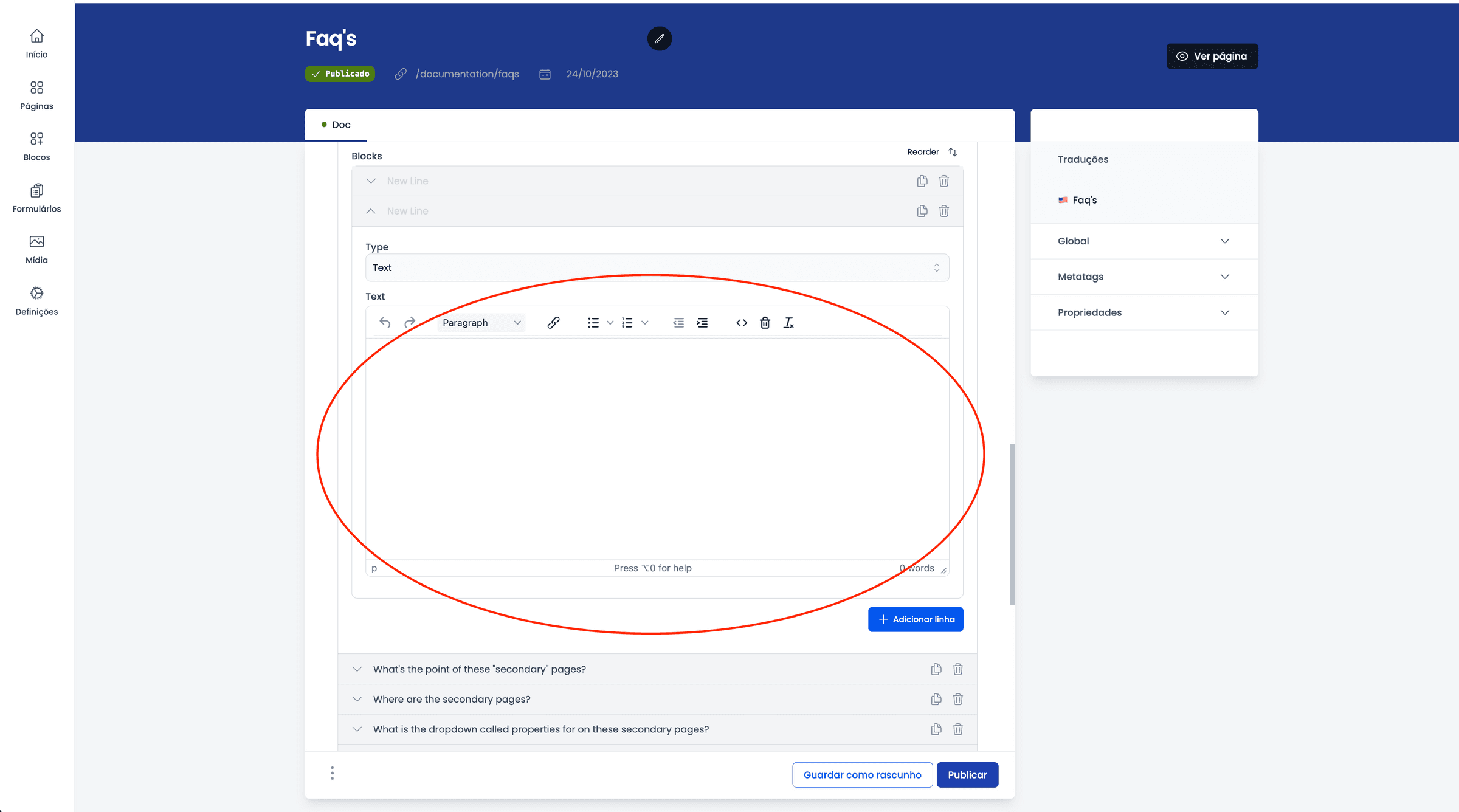
What's the point of these "secondary" pages?
Normally these pages are associated with types that are present on your website, such as job vacancies, news, portfolio, articles/products, ...
And these types are present on other pages, but if we click on them we get a detail page.
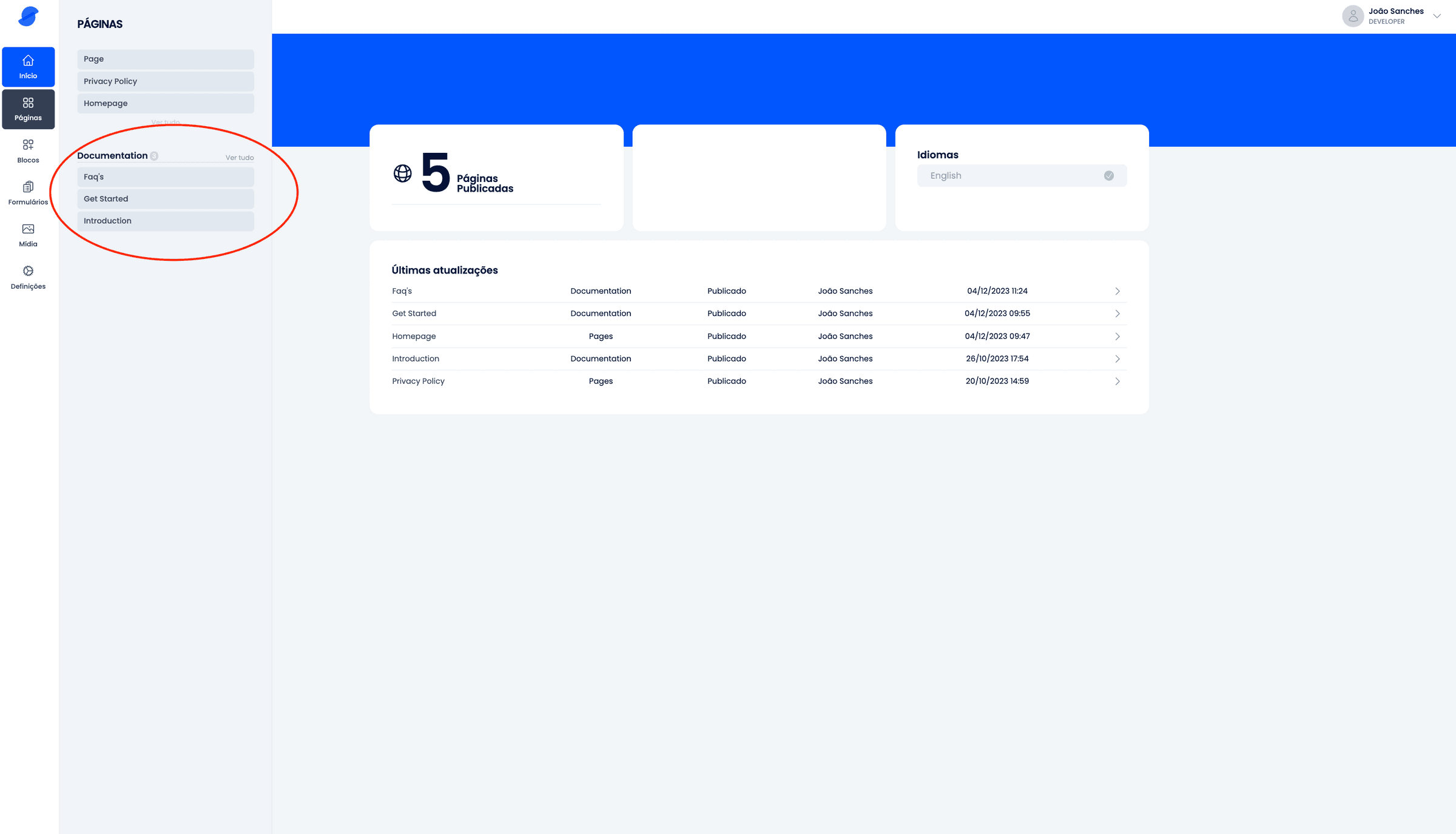
Where are the secondary pages?
In the pages menu, they are at the bottom.
How do I add a new category?
Inside a secondary page, on the right, there is a dropdown menu called "categories", open it and at the bottom there is an option to add a new category.
I want to edit the email that the customer receives when a form is sent from my website.
- Go to form in the left-hand menu;
- Click the pencil on the form you want to edit;
- Then go to Emails;
- And you can edit by clicking directly on the text;
I want to edit the email I receive, when a form is sent from my website, how do I do that?
- Go to form in the left-hand menu;
- Click the pencil on the form you want to edit;
- Then go to Emails;
- In the tabs, choose administrator.
- And you can edit by clicking directly on the text;
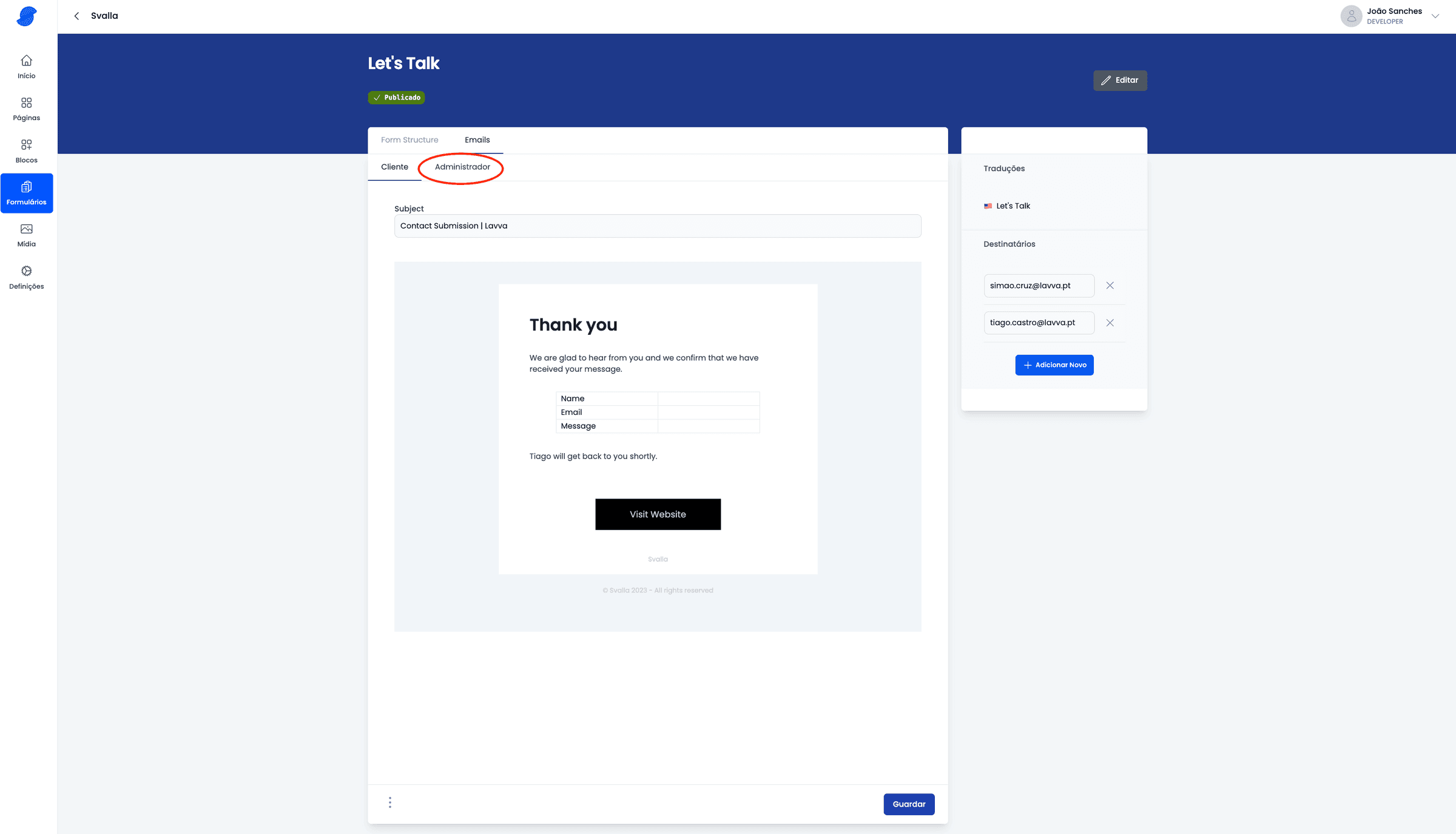
I want to edit the email(s) that generate the forms or add a new one, how do I do that?
- Go to form in the left-hand menu;
- Click the pencil on the form you want to edit;
- Then in the menu on the right you'll see a submenu called Recipients, where you can change the emails or add new ones;
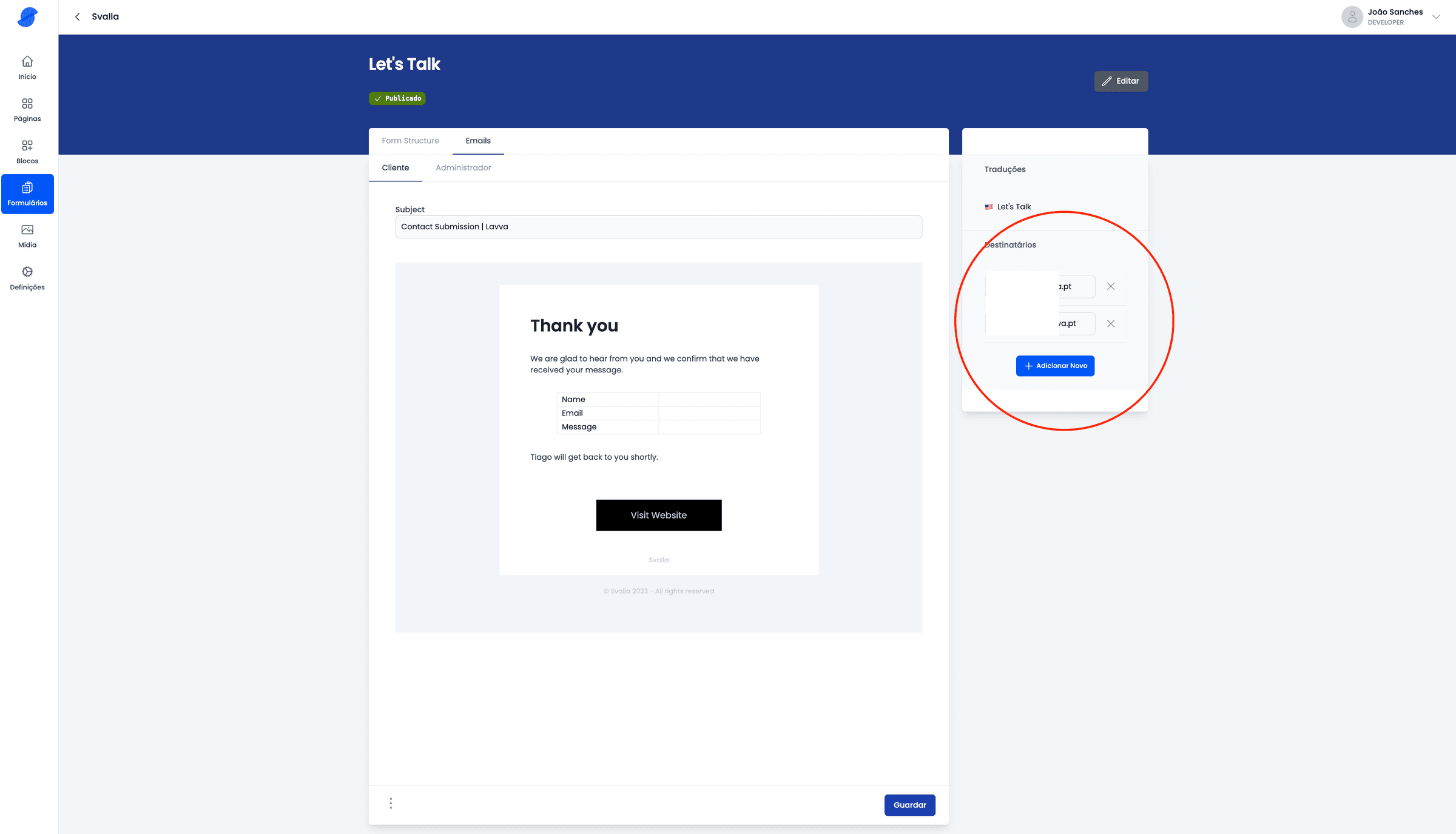
Can I put a YouTube video on my website?
Yes, you can, Svalla allows it!
- To do this you need to go to the media menu;
- And at the top where it says "upload video choose the external video option;
- Then just fill in the fields with the name and URL/Link of the YouTube video and you're done!
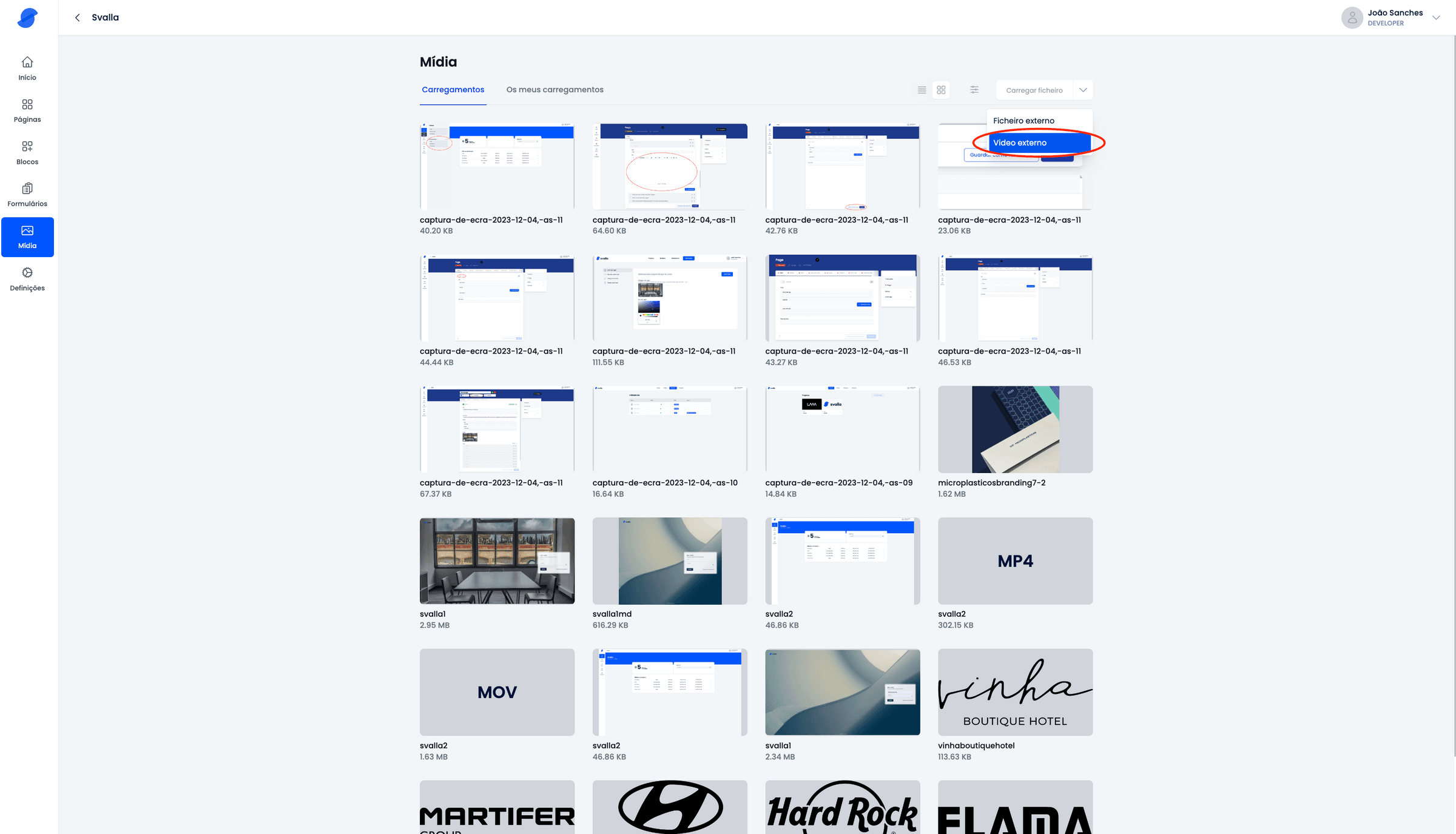
How do I change the thumbnail of a project?
- Enter the project;
- Then go to settings;
- And then under project you'll have the option to change the thumbnail;
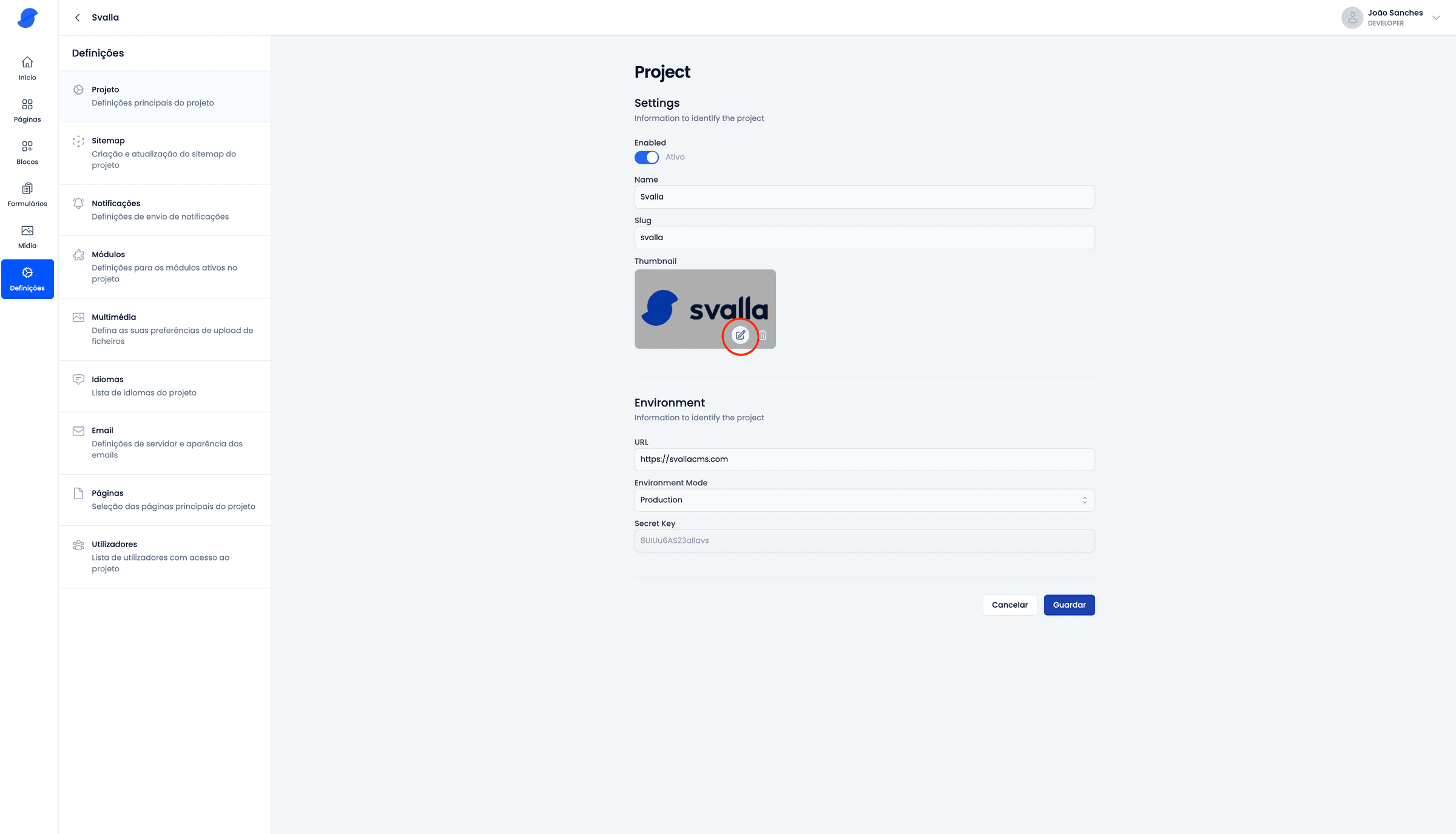
Is Svalla a CMS costume built by Lavva or an off-the shelf solution?
Yes, it’s costume built CMS. We create it in 2019 and we have more than 50 websites (and growing) using it.
When contract ends, if you make alterations to the CMS or we need support what happens?
Svalla CMS is not, for now, cloud-based, so it means that new versions of Svalla (we are now on version nº6) will not damage or bring any alteration to the version you’re using.
We have, several companies using lavva but also other agencies and small developers that chose our CMS to work on their projects. We’re continuously adding more information to Svalla website to help our customers.
In case you need help after our contract we offer maintenance services to several clients and we’ll be always available to help you on every issue.
What if I have a problem with Svalla?
If you have any problems, Lavva will be happy to help by email.




